Troubleshooting SSH & IoT Connection Issues: A Complete Guide
Are you locked out of your own digital kingdom, staring blankly at a "Connection Refused" error when trying to SSH into your Amazon EC2 instance? The frustration is palpable, but the solution is often closer than you think: a strategic approach to troubleshooting and configuration can restore your access and ensure a smooth, secure connection to your cloud resources.
The digital landscape is riddled with potential pitfalls, and encountering issues when attempting to connect to your Amazon Elastic Compute Cloud (Amazon EC2) instance via SSH is a common hurdle. The dreaded "Connection Refused" or "Connection Timed Out" errors can halt your workflow, leaving you stranded outside your virtual server. However, understanding the underlying causes and employing systematic troubleshooting steps can quickly resolve these connectivity problems and restore your access. It's crucial to recognize that these errors aren't arbitrary; they are indicators of specific configurations or network issues that need addressing. From ensuring the correct security group rules are in place to verifying that the SSH daemon is actively listening on the instance, each step in the troubleshooting process is a vital component of restoring a secure and reliable connection.
| Issue | Description | Possible Solutions |
|---|---|---|
| Connection Refused | The server actively refused the connection. This usually means no service is listening on the port or a firewall is blocking the connection. | Verify the SSH daemon is running. Check security group rules and network ACLs. Ensure the correct port is being used (default is 22). |
| Connection Timed Out | The connection attempt timed out. This suggests a network issue preventing the connection from reaching the server. | Check network connectivity. Verify security group rules and network ACLs. Examine route tables to ensure proper routing. |
| Incorrect SSH Key | The SSH key used for authentication is not authorized on the server. | Verify the correct SSH key is being used. Ensure the key is present in the `~/.ssh/authorized_keys` file on the server. |
| Firewall Issues | A firewall, either on the client or server side, is blocking the SSH connection. | Check local firewall settings. Verify security group rules and network ACLs on the EC2 instance. |
| Incorrect Instance Configuration | The EC2 instance may not be configured to allow SSH access. | Verify the SSH daemon is running. Check security group rules and network ACLs. Ensure the instance has a public IP address (if necessary). |

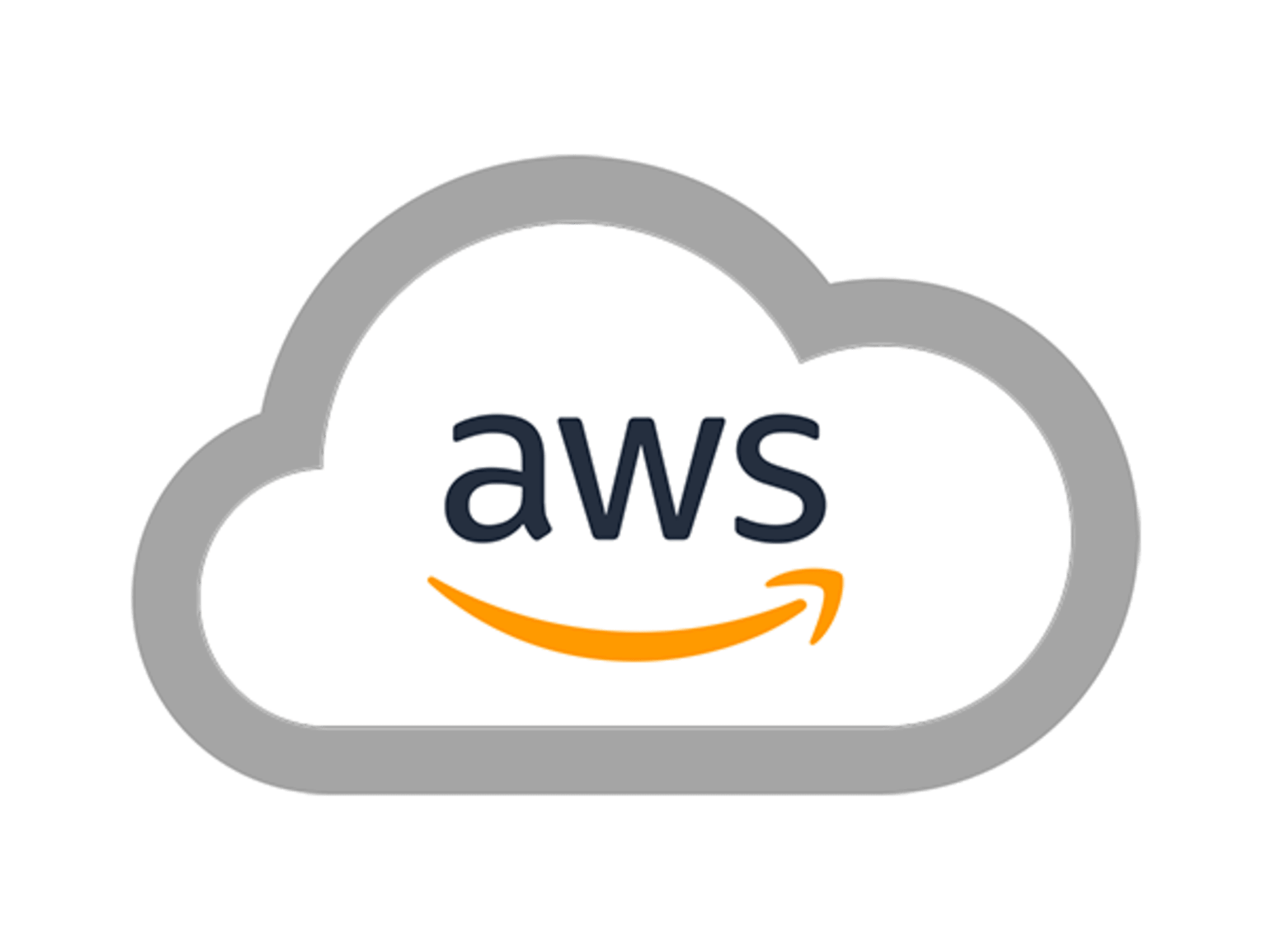
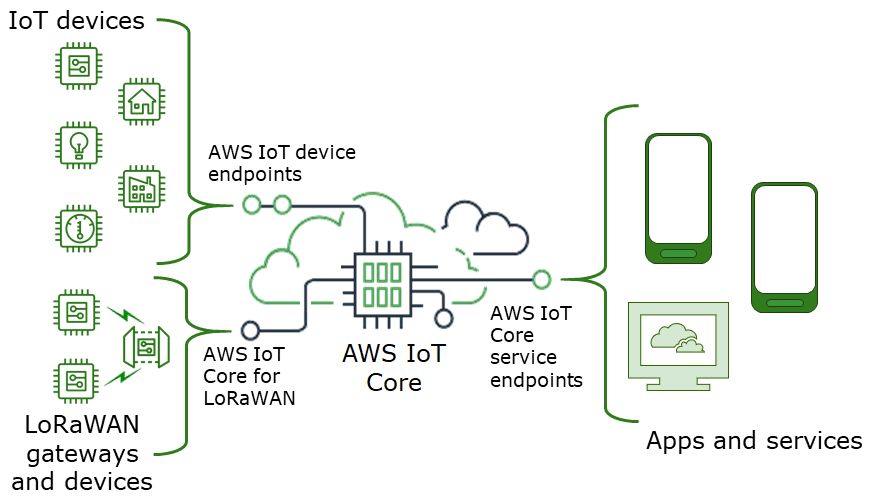
Detail Author:
- Name : Emil Moen
- Username : eliza60
- Email : bridget.nienow@yahoo.com
- Birthdate : 1994-12-03
- Address : 67167 Vita Court Erinland, RI 53259
- Phone : +13473449287
- Company : Cartwright, Ryan and Jenkins
- Job : Roofer
- Bio : Ipsa nihil quae mollitia ullam. Unde aut repudiandae ad. Aut dolorum sed accusamus facere incidunt aut. Deleniti impedit qui ad qui qui ducimus sed cupiditate.
Socials
twitter:
- url : https://twitter.com/jeanette_dev
- username : jeanette_dev
- bio : Unde dolor ut reprehenderit exercitationem aut ut modi. Numquam illo eligendi nihil doloribus minus sint. Hic sint aut reiciendis ut.
- followers : 279
- following : 1230
instagram:
- url : https://instagram.com/jeanette.koepp
- username : jeanette.koepp
- bio : Fuga quas quam aliquid exercitationem. Sed beatae rerum omnis cupiditate sit officiis dicta.
- followers : 1598
- following : 1974
linkedin:
- url : https://linkedin.com/in/jeanette.koepp
- username : jeanette.koepp
- bio : Quae esse ut qui dolorum.
- followers : 1148
- following : 1073
facebook:
- url : https://facebook.com/jkoepp
- username : jkoepp
- bio : Et beatae veritatis omnis assumenda ipsum maiores qui.
- followers : 4421
- following : 1448
tiktok:
- url : https://tiktok.com/@jeanettekoepp
- username : jeanettekoepp
- bio : Et impedit aut consequatur enim.
- followers : 1554
- following : 42